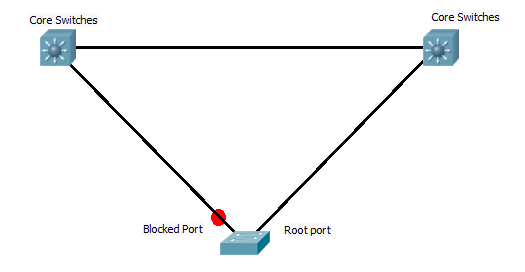Last time I look at the spanning tree enhancment I covered uplink fast, this is for detecting when a directly connected root port fails and switching over to a back up in the shortest time possible. But what happens if the link that fails is not directly connected. When a switch loses its link back to the root and needs to find an alternate path back. In the digram below switch B is blocking its port to Switch A to prevent loops.
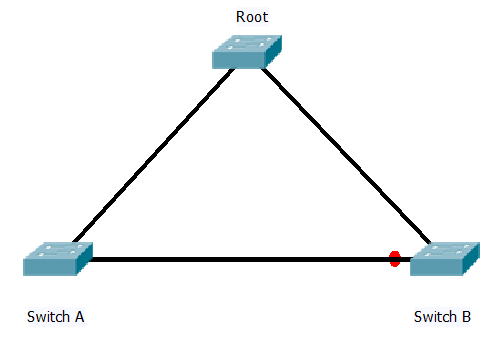 The question is what happens if the link between Switch A and the Root fails? Well with out backbone fast the following sequince takes place.
The question is what happens if the link between Switch A and the Root fails? Well with out backbone fast the following sequince takes place.
When the link fails Switch A will no longer be receiving BPDU’s from the root, the direct link is down and the port on switch B is blocking so not forwarding BPDU’s.
Switch A will assume it is the new root and start to send BPDU’s towards Switch B declaring it is the root. However Switch B will see these are inferior BPDU’s to the on it has stored for the port connected to Switch A and ignore them.
This will continue to happen until the BPDU on the port times out, after which the port will go in to the listing and learning state before starting to forward. This is 20 seconds (max age timer) plus 2 x 15 seconds for the listing and learning stage. so a total of 50 seconds.
The idea behind Backbone fast is to cut this by 20 seconds by bypassing the max age timer. The idea is that if Switch B can confirm it still has a link back it’s current known root switch, then it can ignore the max age timer and start the listing and learning process on a port immidatly it receives a inferior BPDU.
Once backbone fast is enabled, when a switch receives a inferior BPDU on one of its ports, it will send a RLQ (root link query) packet out all it’s non designated ports including its root port (so all ports that lead back to the root). If it receives a RLQ response (these are sent from the bridge) then it knows it still has a link to root. It can then age out the port it is receiving the inferior BPDU’s on and start the listing learning stages. If it does not receive any responses then the switch has lost connectivity to the rest of the network and needs to start recomputing the whole STP.
Either way the max age time has been eliminated and 20 seconds have been shaved of the re convergence / fail over time.
Just like Uplink fast Backbone fast is configured on a switch level with the following command.
Switch(config)#spanning-tree backbonefast
and it needs to be configured on all switches on the network.
CISCO’s document HERE explains it in much more details and more examples.
DevilWAH