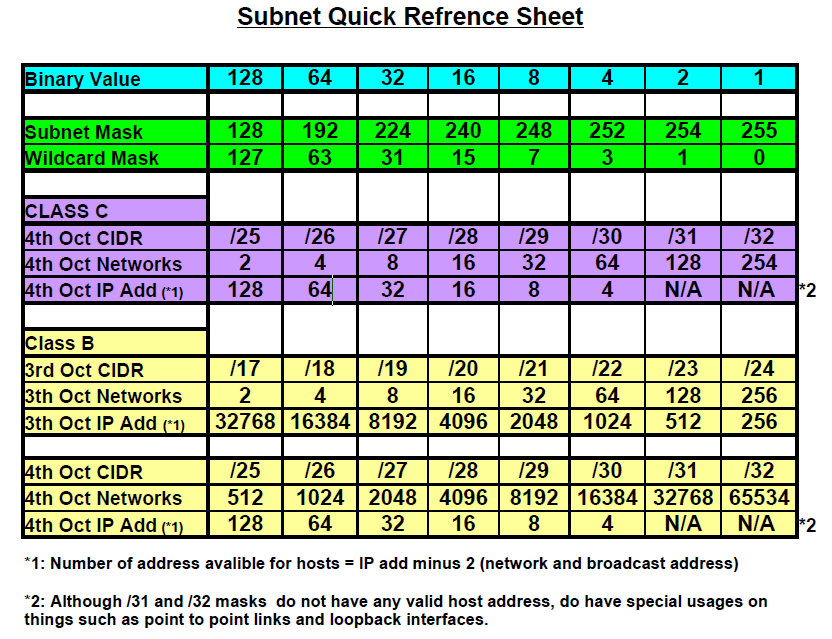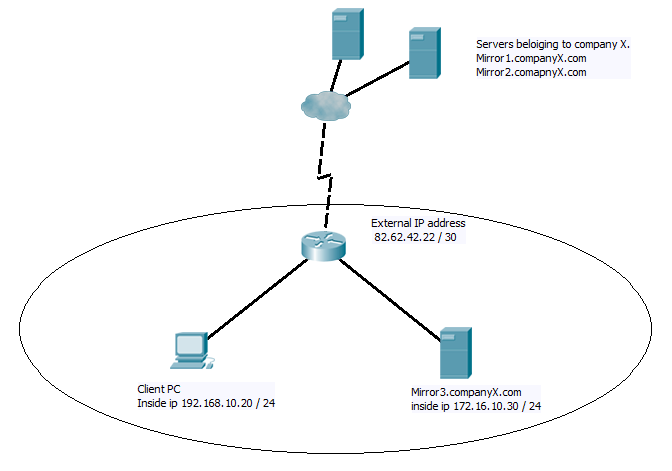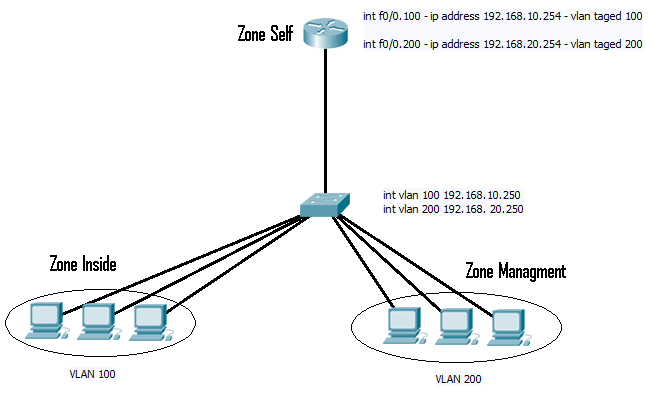OK back from a weekend away with wife and daughter, and before I get in to CCNP can I just say 4 month old babies are hard work. In the end she cried so much for her own bed we came home. Thank fully the beach is only an hours drive away, and as we where going to stay at the family owned bungalow, it just meant we came home and went back again the next day… She can never say I never do any thing for her :). All in all though a lovely weekend, Babies might be hard work but walking on the beach and her face as she saw the waves was great. 🙂 Makes me think I should post some pictures of here some time..
But now back to CCNP ROUTE.
I thought before I get in to the real core parts I would do a quick recap of subnetting, I know this is CCNP and really subnetting should be out the way by the CCNA, but I thought there was no harm in covering it again briefly.
Now in my view although there are many different “quick” methods to make subnetting “easy”, The best way to learn is the long hand method. This will teach you what and how subnetting works. Once you can subnet the long way with out problem, then the “quick” methods will make more sense and become useful. Also the long method out of all of them I think is the most logical and “simple” to learn. So lets go for it.
First you need to know what class of network you are working with. (If you just want to know the number of hosts, network and broadcast address in network when an given IP address a subnetmask then you can ignore this step. This step is important when you need to know the number of possible sub networks you can create or that will be available using a given subnet mask.
I would always start by writing out the class subnet address in binary, so.
CLASS A = 1 1 1 1 1 1 1 1 . 0 0 0 0 0 0 0 0 . 0 0 0 0 0 0 0 0 . 0 0 0 0 0 0 0 0
CLASS A = 1 1 1 1 1 1 1 1 . 1 1 1 1 1 1 1 1 . 0 0 0 0 0 0 0 0 . 0 0 0 0 0 0 0 0
CLASS A = 1 1 1 1 1 1 1 1 . 1 1 1 1 1 1 1 1 . 1 1 1 1 1 1 1 1 . 0 0 0 0 0 0 0 0
For the next steps we can discard any octet that contains only “1’s”, as these can’t change then any subnetting we do can not affect them.
We now need to decided what is important, the number of hosts the subnet or the number of networks we want to create. One very important thing to remember here is that when creating a network with specific number host IP addresses, some of these are not usable by hosts placed in that subnet. There are the first IP in the range, as this will become the network address, and is used along with the subnet mask to identify a network. Also the last IP address in the range that will become the broadcast address of the network. (It is common practice to state the available hosts address in a given network as the IP address range minus 2).
Let’s start with an easy example by splitting up the Class C network 192.168.10.0 in to 4 equal networks.
To begin with I would always suggest you write out the octet/’s you are interested in with the decimal and binary equivalents. As I said we can ignore the octets that are all 1’s from the class divided so all we need is the last octet. which in this case is all 0’s
Decimal = 128 . 64 . 32 . 16 . 8 . 4 . 2 . 1
Binary = 0 . 0 . 0 . 0 . 0 . 0 . 0 . 0
As we want 4 subnets we first need to work out what binary number we can use that gives us the closest to 4. The subnet must be a continues run of 1’s, so either 1, 11, 111, 1111, 11111, 111111, 1111111, 11111111. Remembering binary starts at 0, and converting these we get 2, 4, 8 ,16 ,32, 64, 128, 256. Wanting 4 we can chose the second one from above which is 11.
So now we can put it all together, remembering network bits take the left hand positions and host bits take the right hand positions. And that in the case of subnets, where there is a 1 in the mask the bit in the IP address can’t change and where these is a 0 it can. The next step is to write out the subnet mask and the possible subnets that can go with it. here we will write all 4 octets but as you will see the first 3 will not change due to the class address. Red indicates values come from original Class mask and Blue is the two bits we have borrowed. Fell free to convert 11000000 in to binary to see how we get the 192 for the subnet mask.
Subnet Decimal = 255 . 255 . 255 . 192
Subnet Binary = 11111111.11111111.11111111.110000
IP address Decimal = 192 . 168 . 10 . 0
IP Binary = 11000000 . 10101000 . 00001010 . 00000000
Now a subnet mask of 255 means that non of the octet can change, and the 11000000 will give us four possibilities for the last octet to have.
Network A = 11000000 . 10101000 . 00001010 . 00000000
Network B = 11000000 . 10101000 . 00001010 . 01000000
Network C = 11000000 . 10101000 . 00001010 . 10000000
Network D = 11000000 . 10101000 . 00001010 . 11000000
So taking network C we can convert it back to decimal and pairing it with the new subnet mask we have created we can start working out the range of IP address that will fall in to this network.
Network Binary = 11000000 . 10101000 . 00001010 . 10000000
Subnet binary = 11111111 . 11111111 . 11111111 . 11000000
Remember where these is a 1 in the subnet the value in the IP address can’t change. So from this we can work out the range. The bottom value is the network address we have just written above with the 4th oct of 10000000, and the top value will be 10111111. Or in decimal 128 to 191.
So all togather we have.
Network address = 192.168.10.128
Subnet mask = 255.255.255.192
Broadcast address – 192.168.10.191
And possible host are address 192.168.10.129 through to 190 which is 62 in total.
And that’s subnetting. All you need to remember is that subnet masks can only be one of 8 vlaues, 128, 192, 224, 240, 248, 252, 254, 255, and must always be borrowed from the left hand side.
If you are trying to get X number of networks or Y number of hosts. Start by working out the closest match you can from the numbers 2 , 4 , 8 , 16 , 32 , 64 , 128 , 256. If you cant get an exact match go up to the next highest. (in the cast of hosts remember to add 2 t accommodate the network can broadcast address). Once you make your decision simply convert that number to binary. And the number of binary bits that produces is the number you need to “borrow”, from the left for network and from the right for hosts.
Below is a list of all the subnets that can be created from a class C and B network. I find these are the most common you need and this can be hand to have above your desk for quick reference.
Well I hope that helps some people, and next its on with EIGRP.
DevilWAH