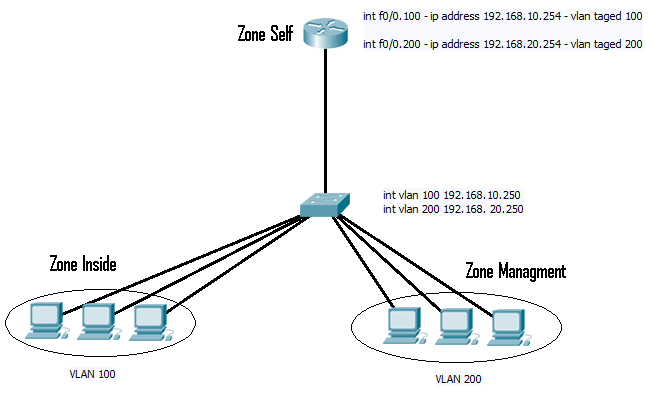OK so following on from here Trouble shooting with ACL’s (part 1).
To recap for un-know reasons packets had begun to get lost on one of my firewalls, and by using a combination of ACL’s applied to interfaces, logging commands and debug commands, I had established that while icmp packets sent from the router to the inside network where coming back in the interface. they where then some how getting lost with out any notifications.
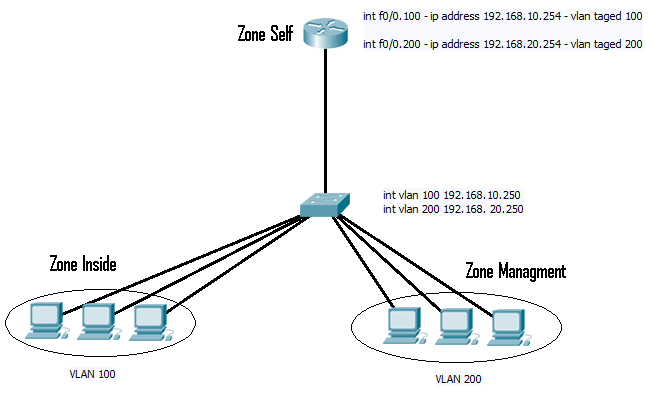
Fig 1
So the last think I had done was enable the “#debug ip packets 150” on the router where 150 was an access list to capture any traffic to or from the 192.168.10.254 address. From this I was receiving (after a display of the packet going and coming) the following last line from the debug.
000801: Sep 13 12:40:35.452 UTC: pak 64A7D05C consumed in enqueue feature , packet consumed, CCE Firewall(2), rtype 0, forus FALSE, sendself FALSE, mtu 0, fwdchk FALSE.
This didn’t really help to much to start with, as any google searches on various parts of that got me no where. I then spent several moments looking at the firewall policy’s. I knew that the router set up as a fire wall, places any connected interfaces in to the “self” zone. So although the interfaces 192.168.10.254 and 192.168.20.254 are servicing two manually configured zones (“inside2 and “management”), the ports them selves are actual part of the “self” zone. So I was looking for any policies between the “inside” and “self” and the “management” and “self” zones.
All I could find was a single policy that was assigned between the “inside” and “self” zone. However the direction for this was from the “inside” to “self“, that allowed ICMP and denied every thing else (so inside network can’t manage the router). So this still did not seem to explain the issue I was seeing, as the default policy unless configured is “self” is allowed to talk to any thing.
However after much searching on the internet I finally came across this.
"Although the router offers a default-allow policy between all zones and the self zone, if a policy is configured from any zone to the self zone, and no policy is configured from self to the router’s user-configurable interface-connected zones, all router-originated traffic encounters the connected-zone to self-zone policy on its return the router and is blocked. Thus, router-originated traffic must be inspected to allow its return to the self zone."
From Cisco’s documentation.
It goes on to describe how if a policy is applied in to “self“, then a policy must also be applied outgoing from self to the zone to allow return traffic to be inspected… So yes that little policy I had noticed above really was causing all the trouble. And guess how it got there?
Well it had originally been an ACL applied to the interface. But when I ran CISCO SDM to help configure Easy-VPN, it had asked to make changes to the fire wall to insure still worked. And created the policy for me and applied it.. Which is the reason for the title of the post. I don’t generally like to use the SDM, but for learning it is useful. However this just shows how important it is to check the configs first and insure you keep record of exactly what it is doing in case problems arise.
Solution was simple, either remove the policy above and replace it as an ACL assigned to the interface, or others wise set up an out going policy from “self” to “inside“, to either allow all traffic and inspect (or just allow the traffic you want to go to self).
In my view you don’t want any traffic from “inside” to “self“, apart from ICMP. This allows you to check a user can see the DFGW, but prevents any management traffic, so stops any attacks on the router from users or compromised systems inside your network. (Oh if you use IP helper address for DHCP the router must also be able to see these through your policy).
But yes all working fine now and lots more learnt about fire wall policies. Been a slight distraction from my CCNP switch studies but these are still going well. Just 7 points to go over before the exam, all simple ones just want to go through configuring them once more. Wish me luck!!
DevilWAH